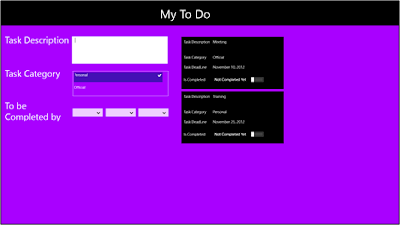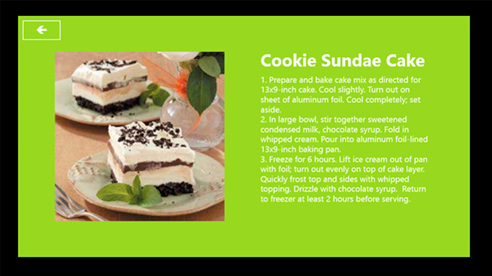1.Peter has been assigned a task to develop a writing pad app, which allows users to note information in plain text. The app allows the users to save the information added by them in a textual file format.
Peter has been assigned a task to develop a writing pad app, which allows users to note
information in plain text. The app allows the users to save the information added by them in a
textual file format.
Peter has developed and deployed the app. However, he noticed that if the app is in the snapped
view, it throws an exception when a user clicks the Save button.
Help Peter to identify the reason of the error and suggest a solution.
Solution::::
DOWNLOAD from here:
https://drive.google.com/file/d/0BzDgK7VFVLaKYk9Td3U2bHpVLU0/edit?usp=sharing
information in plain text. The app allows the users to save the information added by them in a
textual file format.
Peter has developed and deployed the app. However, he noticed that if the app is in the snapped
view, it throws an exception when a user clicks the Save button.
Help Peter to identify the reason of the error and suggest a solution.
Solution::::
DOWNLOAD from here:
https://drive.google.com/file/d/0BzDgK7VFVLaKYk9Td3U2bHpVLU0/edit?usp=sharing
2.Charles has developed a Windows Store app named MyToDo, which allows users to maintain a to-do list. It allows the users to add or delete the tasks to be performed.
Charles has developed a Windows Store app named MyToDo, which allows users to maintain a
to-do list. It allows the users to add or delete the tasks to be performed.
The tasks added by the users are displayed on the right of the UI. Now, Charles wants to add a
functionality that enables the users to store all the tasks added in the app in a single plain text
format file named ToDo.txt in Documents Library. The button, Save to File, is provided on the
App bar, which allows the users to save the tasks added in the list to the ToDo.txt file. Charles
writes code to accomplish these requirements of the app. However, on the click of the Save to
File button, the tasks are not saved in the file.
Help Charles to identify the reason and suggest a solution.
Solution::::
DOWNLOAD from here:
https://drive.google.com/file/d/0BzDgK7VFVLaKTmNoS0lsc05oZUE/edit?usp=sharing
to-do list. It allows the users to add or delete the tasks to be performed.
The tasks added by the users are displayed on the right of the UI. Now, Charles wants to add a
functionality that enables the users to store all the tasks added in the app in a single plain text
format file named ToDo.txt in Documents Library. The button, Save to File, is provided on the
App bar, which allows the users to save the tasks added in the list to the ToDo.txt file. Charles
writes code to accomplish these requirements of the app. However, on the click of the Save to
File button, the tasks are not saved in the file.
Help Charles to identify the reason and suggest a solution.
Solution::::
DOWNLOAD from here:
https://drive.google.com/file/d/0BzDgK7VFVLaKTmNoS0lsc05oZUE/edit?usp=sharing
3.John has developed a Windows Store app for viewing images. This app contains a list of images. When a user clicks an image in the list, a larger view of the image is displayed, as shown in the following figure.
John has developed a Windows Store app for viewing images. This app contains a list of images.
When a user clicks an image in the list, a larger view of the image is displayed, as shown in the
following figure.
The Larger View of the Image
In the existing app, the images are statically added. Now, John has been assigned the task to
update the app so that the users can dynamically add images to the app. The app must have the
following functionalities:
It should allow the users to add image files from the Pictures folder through a button on the App
bar.
It should allow the users to add the .JPG, .PNG, and .BMP files.
Help John to implement the required functionality in the app.
Solution::::
DOWNLOAD from here:
https://drive.google.com/file/d/0BzDgK7VFVLaKejVZLTNXWDR6UlU/edit?usp=sharing
When a user clicks an image in the list, a larger view of the image is displayed, as shown in the
following figure.
The Larger View of the Image
In the existing app, the images are statically added. Now, John has been assigned the task to
update the app so that the users can dynamically add images to the app. The app must have the
following functionalities:
It should allow the users to add image files from the Pictures folder through a button on the App
bar.
It should allow the users to add the .JPG, .PNG, and .BMP files.
Help John to implement the required functionality in the app.
Solution::::
DOWNLOAD from here:
https://drive.google.com/file/d/0BzDgK7VFVLaKejVZLTNXWDR6UlU/edit?usp=sharing